Screen 6: Updated admin
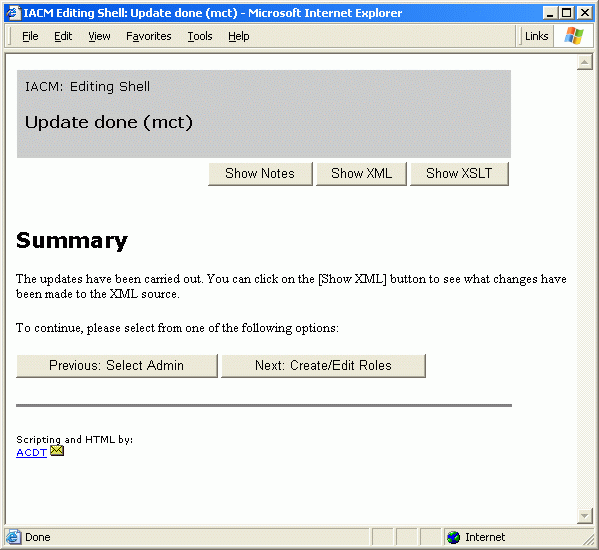
XML Editing Shell ScreenshotsScreen 6: Updated admin |
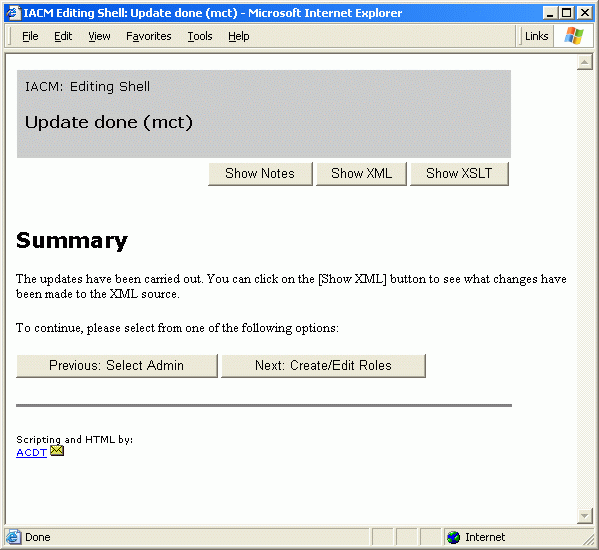 |
This screen notifies the user that a change has been made to the XML file. Just underneath the banner there appear two new buttons - [Show XML] and [Show XSLT], which appear now that we're into the editing process. The general process is:
Copyright (c) University of Oxford